| |
Table of Contents - What Is Pay Real Estate Taxes Online?
- Why Is My Email Address Needed?
- Where Can I Find the Department Number, Bill Number and Amount?
- How Do I Pay Real Estate Taxes?
- Department Number & Bill Number
- GPIN Number
- Total Bill
- Bill Detail
- Pay another R/E Bill
- On Line Payment Checkout
- How Do I Pay with an Electronic Check?
- Do Additional Charges Apply for Paying Online?
|
|
| |
| Pay Real Estate Taxes Online enables online payments for property tax bills received from the Town of Ashland. |
| Back to Top |
|
| |
| Your email address is a unique identifier used to combine all bills marked for payment into one lump sum. |
| Back to Top |
|
| |
| Please refer to your Tax Bill. |
 |
| Back to Top |
|
| |
| On the first screen, enter your email address and then press OK button. |
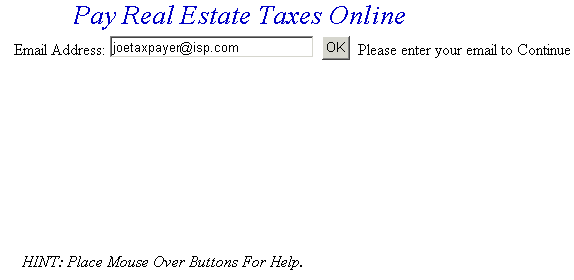 |
| OK |
|
| On the Pay Real Estate Taxes Online Screen, press the button containing your preferred method for finding tax information: Department & Bill Number or GPIN Number. |
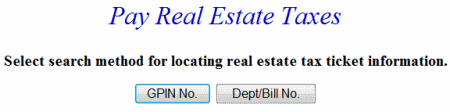 |
| Back to Top Pay Using Department & Bill Number Pay Using GPIN Number |
|
| Pay Using Department Number & Bill Number - Enter the Department Number and Bill Number. Verify the numbers are correct, press the Search button and the Total Bill screen is displayed. |
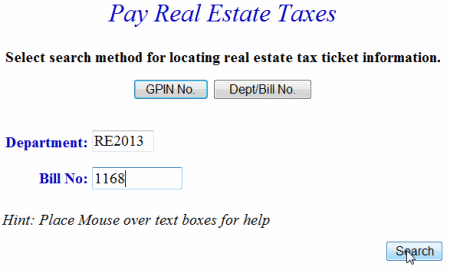 |
| Back to Top Proceed to Total Bill |
|
| Pay Using GPIN Number - Enter the GPIN Number. Verify the numbers are correct, press the Search button and ticket information is shown. |
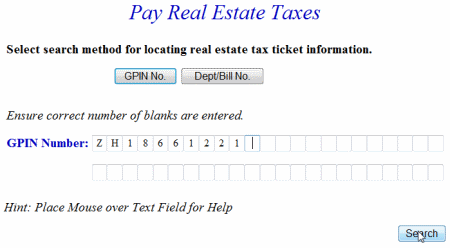 |
| Back to Top Proceed to Total Bill |
|
| Total Bill Screen - The full amount due is shown in the Enter Amount You Wish To Pay Today field, but you can pay a different amount by replacing the figure shown. To view bill details, click Details next to the desired ticket. If you wish to search for another bill and put it in the shopping cart before payment is made, press the Pay another R/E Bill button. To pay the current bill only, press the Checkout button. If the information shown is incorrect, press the Return to Search button and return to the Pay Real Estate Taxes Online screen. |
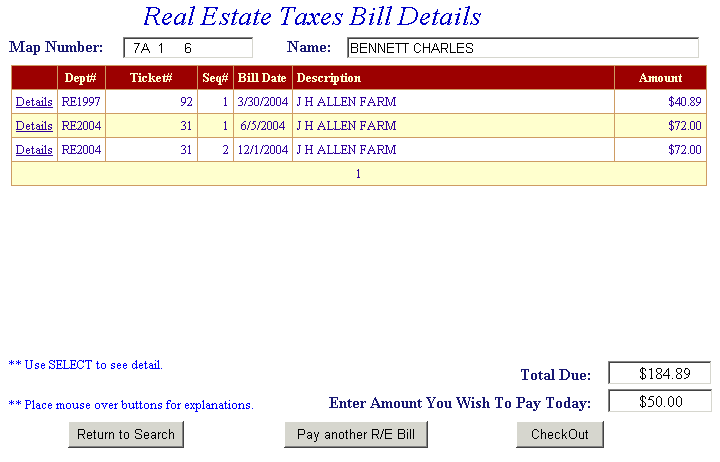 |
| Back to Top View Bill Detail Screen Checkout Pay another R/E Bill Return to Search |
|
| Bill Detail Screen - This screen contains additional information about the tax bill. Press the Previous button to return to Total Bill screen. |
| Back to Top Return to Total Bill |
|
| Pay another R/E Bill - Search for additional bills using Department & Bill Number or GPIN Number. Press the Search button to search for tickets. The Add another R/E Bill option can be used as many times as necessary to designate Real Estate bills for payment. If Add another R/E Bill was selected in error and you are ready to pay, press the Checkout button. |
| Information for the added bill is displayed. The full amount due is shown in the Enter Amount You Wish To Pay Today field, but a different amount can be paid by replacing the figure shown. To view bill details, click Details next to the desired ticket. If you want to search for another Real Estate bill and place it in the shopping cart before payment is made, press the Add another R/E Bill button. To pay the original bill and current bill, press the Checkout button. If the information shown is incorrect, press the Return to Search button and return to the Pay Real Estate Taxes Online screen. |
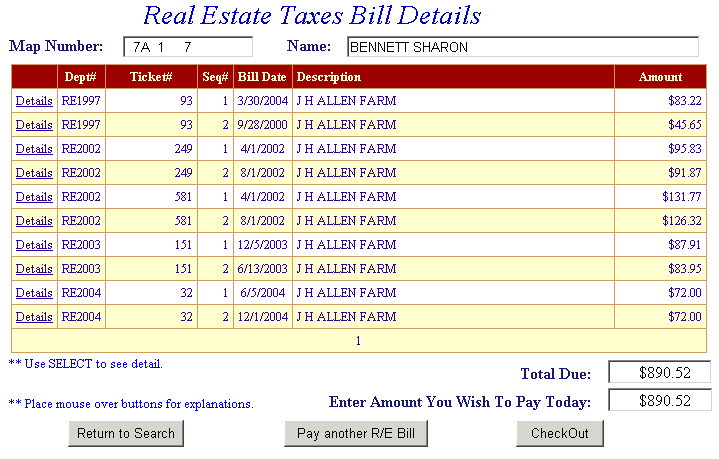 |
| The Total Payments field displays the elected payment amount for the attached bills. All bills can be removed by pressing the Clear Shopping Cart button. To pay by electronic check, press Pay by e-Check button. |
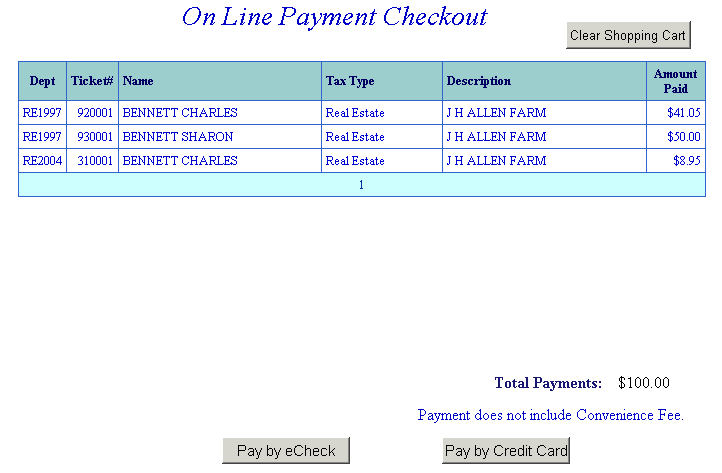 |
| Back to Top Pay by e-Check |
|
| Online Payment Checkout - The Total Payments field displays the elected payment amount for the attached bills. All bills can be removed by pressing the Clear Shopping Cart button. To pay by electronic check, press Pay by e-Check button. |
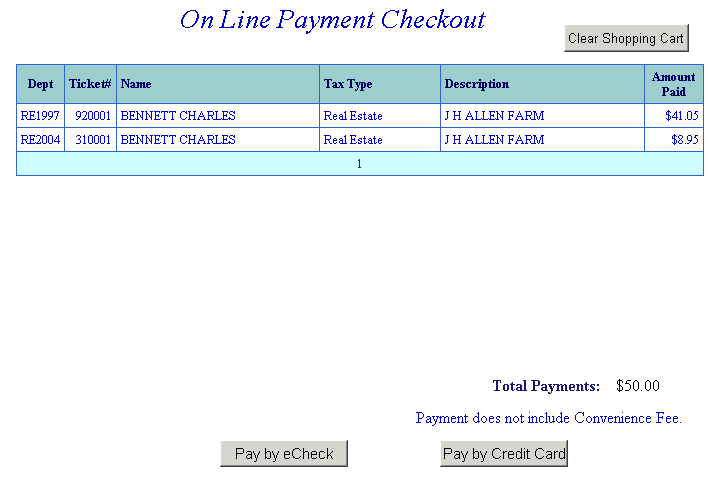 |
| Back to Top Pay by e-Check |
|
| Pay by e-Check - Input Bank Routing and Account Number and Verify Routing and Account Number. See check images below if you are unsure of Bank Routing and Account Numbers. After e-check information is entered, press I Authorize this transaction after reading the important message below the button. |
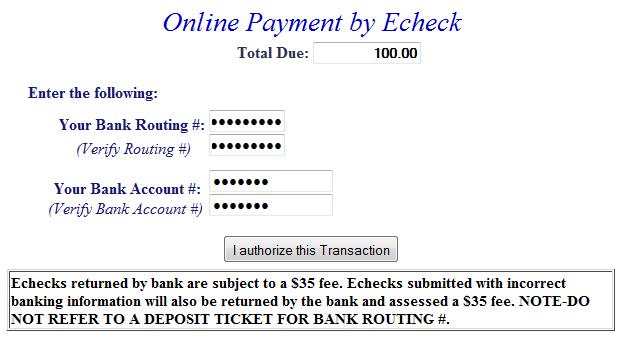 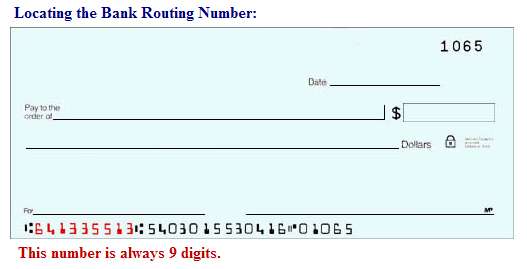 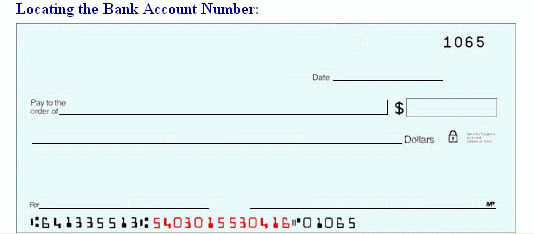 |
| Back to Top |
|
| An online receipt is displayed. We recommend you print this receipt for your records. |
 |
| Back to Top |
|
| |
| For E-Check Payments: E-check payments are free, but a $25.00 fee is assessed on all returned checks. |
| Back to Top |